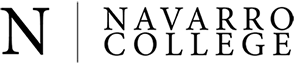- Home
- /
- Online Campus
- /
- Online Testing
- /
ONLINE CAMPUS
- Online Campus at Navarro College
- Canvas Overview Video
- eLearning Readiness Questionnaire
- Online / Hybrid Programs
- Online Proctoring (Testing)
- Frequently Asked Questions
- State Authorization Reciprocity Agreement (SARA)
- Learning Instructional Methods
- Online Student Experience
- Awards and Recognitions
- Contact Information
Online Campus Proctoring (Testing)
Students who are enrolled in online courses at Navarro College may be required to take exams in a proctored environment. Your course syllabus will let you know whether or not proctored testing is required.
Testing requirements may vary from course to course. Options for online testing may include the following:
1. Schedule an appointment with a Navarro College Testing Center location.
There is no charge to take tests for Navarro College classes, but space is limited.
Visit Testing Center hours by Campus.
2. Locate a proctoring site that is local to you.
This site must be approved by your professor and may require additional fees and completing the Proctor Agreement Form.
Proctor Agreement Form
3. Testing in a non-proctored environment using Navarro College's online remote proctoring system
(Respondus Lockdown Browser & Monitor) - if allowed by the professor. For this option, students must have access to a compatible computer, a webcam/mic, and a reliable internet connection. See details below.
Respondus LockDown Browser Information for Students
Lockdown Browser takes the place of a standard web browser (Firefox, Chrome, Safari) and must be installed on a Windows or Mac computer. Watch this video to get a basic understanding of LockDown Browser:
Introduction to Respondus Lockdown Browser for Students (video)
Note for iPad Users: Respondus Lockdown Browser can be downloaded on an iPad, but permission to use iPad must be granted by the instructor in the LockDown Browser settings.
Download and install LockDown Browser from this link:
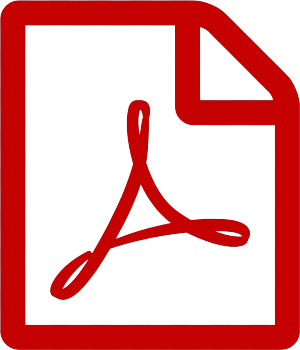 Download Install Respondus Lockdown Browser
Download Install Respondus Lockdown Browser
This link may also be provided by your professor in Canvas.
RESPONDUS LOCKDOWN SITES
Respondus Lockdown is available on all Navarro College open lab and library computers, including Testing Center locations. An appointment may be required.
Guidelines for using Lockdown Browser |
|
When taking an online test, follow these guidelines for the best experience:
|
|
Student Troubleshooting Resources |
|
Most issues with Lockdown Browser are related to connectivity or firewall settings. To minimize issues:
|
|
Common Issues |
|
Where do I get HELP? |
|
For additional technical assistance, please reach the Contact Center by phone or email:Email: Contact Center
|